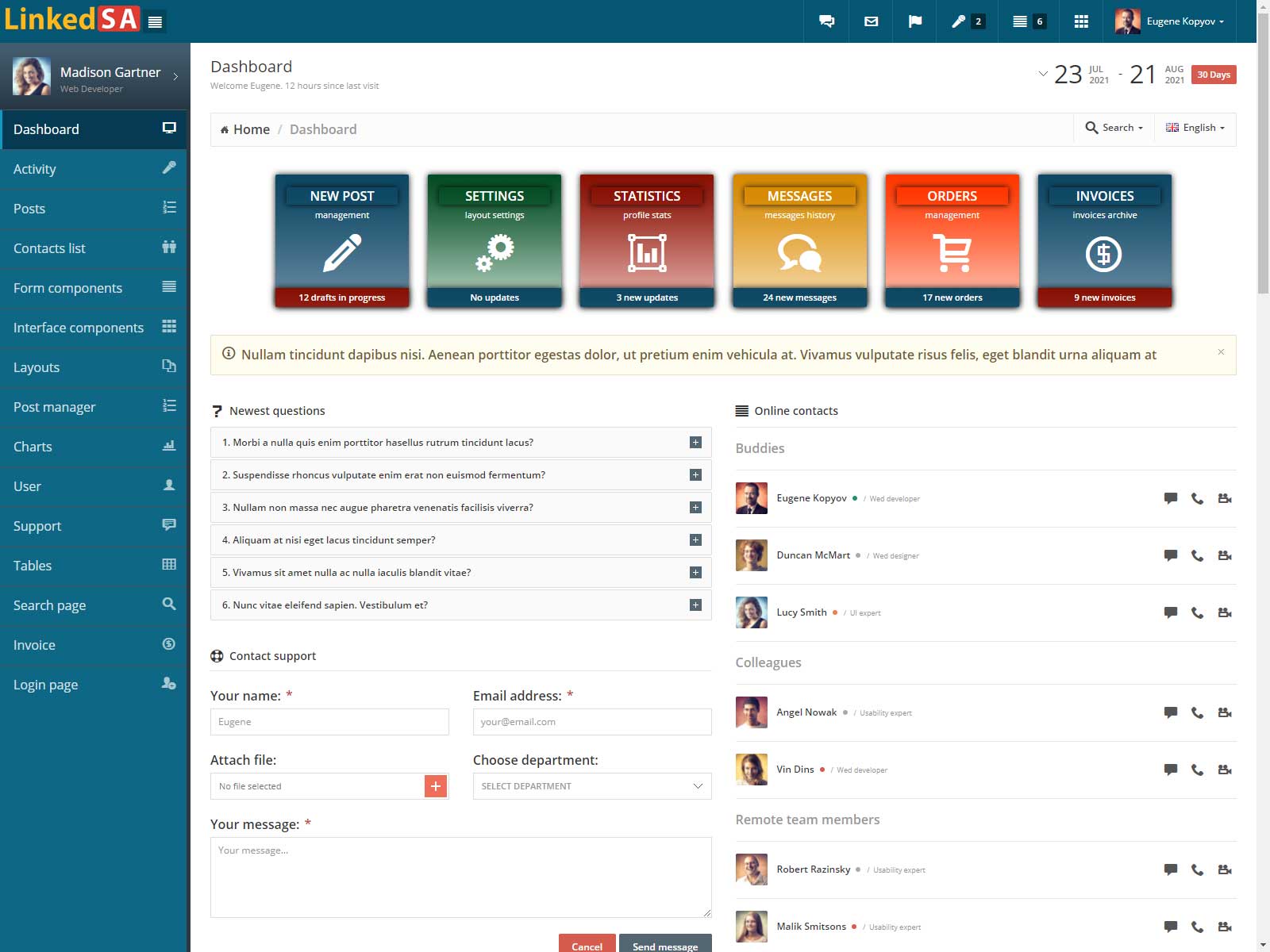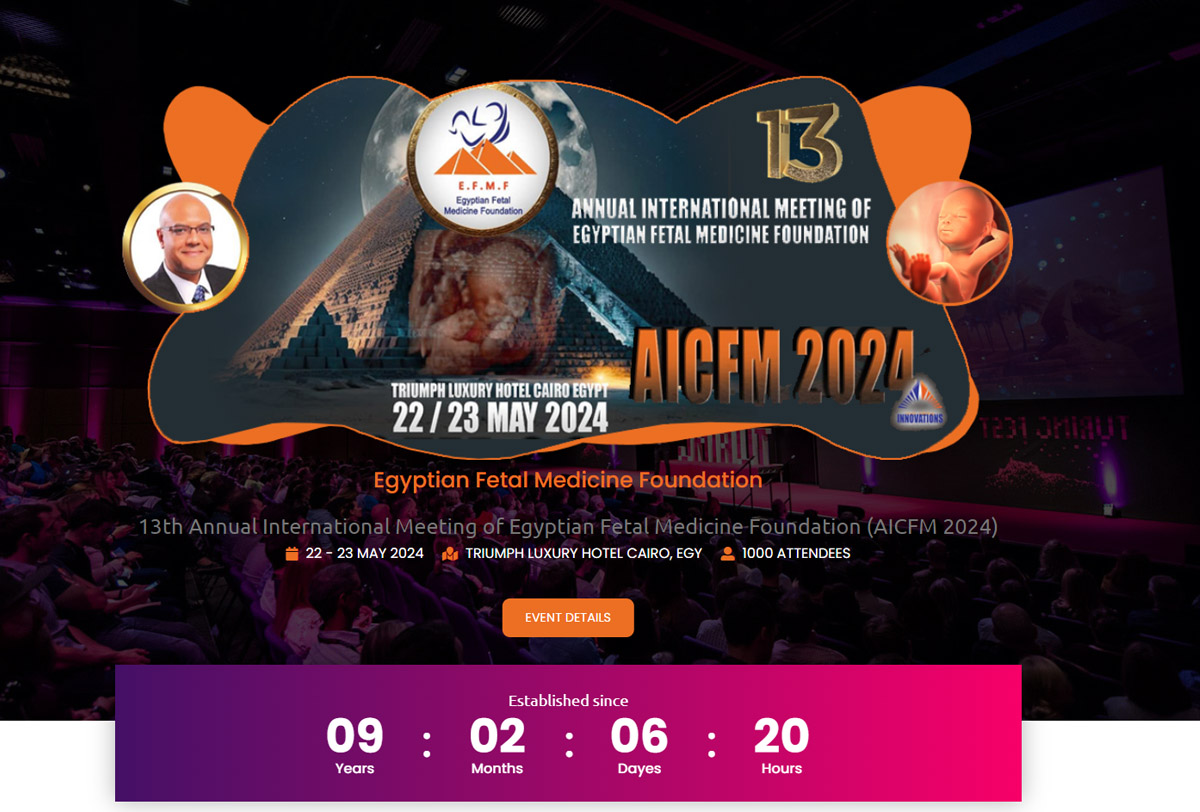The Leapfrog Admin Portal is the IT management interface for Leapfrog Central.
- Manage users to control access to the system and to fit within licensing requirements.
- Archive old projects to free up project licenses.
- Email users of the system to advise them of server maintenance or similar events.
- Prune the revision tree of branches that have been accidentally pushed to the server in error, or that are no longer required.
- Customise project stages to suit your organisation’s internal model review procedures.
The Admin Portal is where Leapfrog Central administration is performed, including adding and removing users, resetting passwords and deleting revisions.
Configuration
The Configuration section provides access to various configuration settings. For details on each of these configuration settings, refer to Configuration Settings.
| Setting | Description |
|---|---|
| UI Settings | Manages the appearance of the Document and Admin portals, including the displayed logos, titles, themes and the login page information. |
| Dashboards Settings | Manages the Dashboard elements - you can define the filter scope of a container, and the maximum aggregated data points in aggregation data. |
| Email Settings | Allows you to manage the SMTP settings that are required for the proper functioning of the server mail service. |
| Worker queue settings | Controls the worker's load and its execution time limits. |
| Schedule Settings | Manages schedule settings for document processing. |
| WynReports Settings | Allows you to configure position of the parameter panel and the number of preview pages. |
| License | Allows you to activate or deactivate your license, as well as view the current license information. |
| Data Model Settings | Allows you to enable or disable data deduplication when fields from a data model are used in a report. |
| Export Templates | Allows you to control and manage the exporting capabilities for reports. |
| Security Providers | Allows you to add or delete a security provider. |
| Schedule Templates | Allows you to specify a recurring interval at which to run a report and define which users have permission to assign reports to run the schedule. |
| Auditing Settings | Allows you to track which reports are accessed, specify the provider, save the audit data, and much more. |
| Categories | Allows you to manage document categories by adding a new category or editing an existing one. You can also modify the location of any category by dragging it within the Categories tree. |
| Default Document Theme | Sets a default document theme for the end users. |
| System Configurations | Manages the system configuration settings, such as setting embedded identity, identity server URL, etc. |
Account
In the Account section, you can manage settings related to the account, such as, users (active and locked), roles, custom properties, security settings, user context, etc. For details on each of these account settings, refer to Security Management.
| Setting | Description |
|---|---|
| Organizations | Organizations settings is used for defining properties for the users to filter data source connection string or a dataset. |
| Users | Displays active users and provides access to options such as edit, disable, or delete users in the list. Here, you can also add a new user or import an existing user using the Add User button and Import button respectively. |
| Roles | By default, all permissions are granted to a Role. To grant permission to a user, just add the user to one or more roles. By default, there are two pre-configured roles - administrator and everyone. You cannot delete these roles, but you can add new roles to the list. |
| Custom Property | Define UserContext values to add dynamic behavior for datasets, datasources, and other documents. The UserContext value filters report data to display only data specific to the current user. It is helpful when you have multiple users, logging into the same portal and you want to restrict the data available to each user. |
| Locked Users | Displays all users who have entered the wrong password more than 5 times consequently and thus are currently locked. |
| Security Settings | Set strong password policy and user locked time duration to enhance security settings. |
| User Context | Allows you to create or delete custom claims. A custom claim uses a custom property created in the Custom Property interface and must have a unique name. |
| Generate Token | Generates an integration token for the portals. |
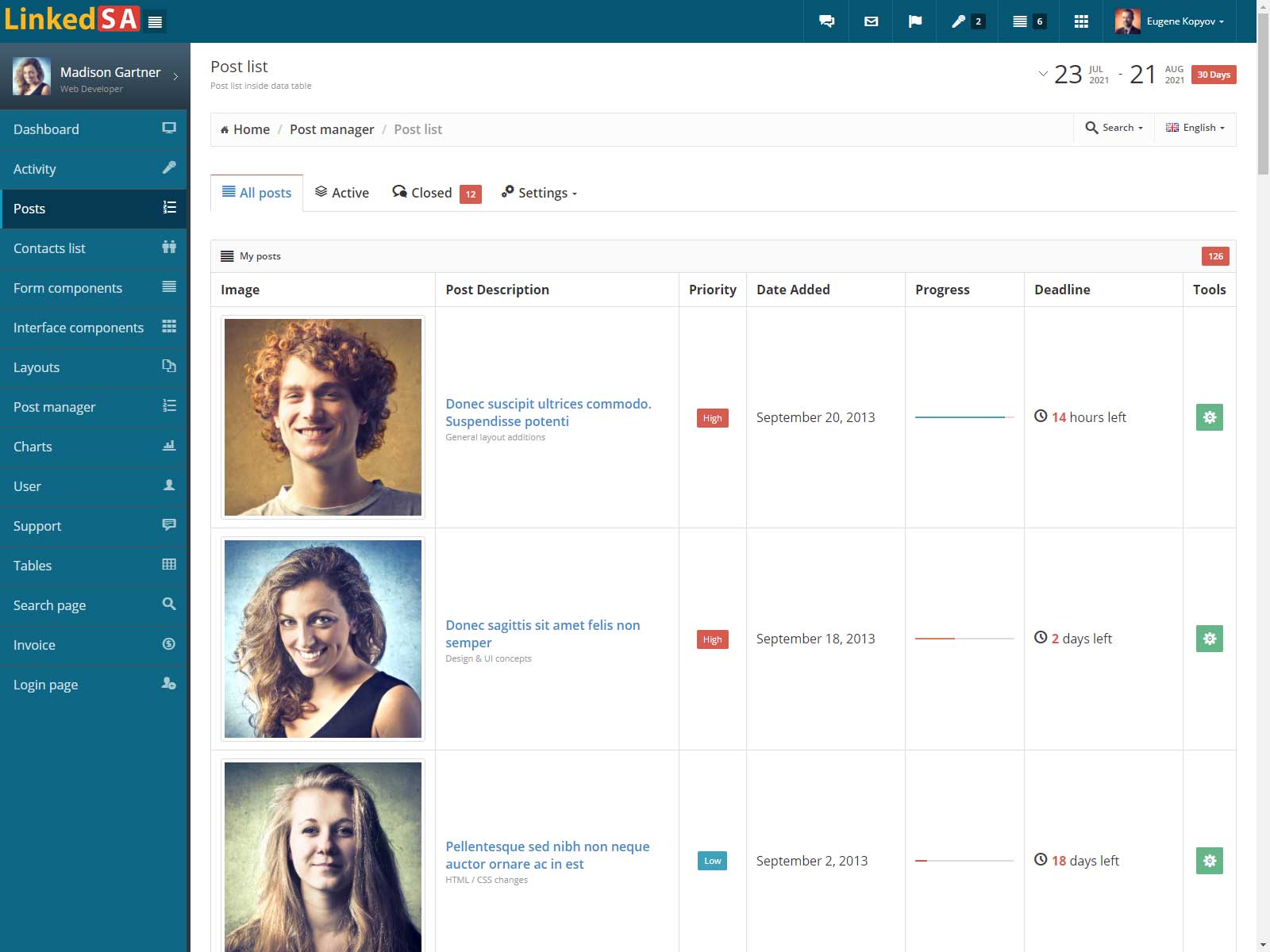
System Management
Under System Management, you will find options to import and export files, or view audit logs. For details, refer to System Management.
| Setting | Description |
|---|---|
| Dataset Cache | Displays a list of dataset cache on the page. |
| Export | Export multiple documents to an archive folder. The archive folder contains all the elements contained in a report or dashboard such as image, themes, etc. |
| Import | Select the documents to import contained in a .zip file. |
| View Audit Logs | Allows tracking which documents are accessed or used, and what is done with them. |
| Custom Theme | Create personalized themes using the theme designer and upload them to be used as regular themes. |
Documents
Documents section displays all the documents of Wyn Enterprise. You can edit the document permissions and categories, or download or delete the documents from the Admin portal. For details on each of these documents, refer to Document Management. Following is a list of all the available Document resources.
- Dashboards
- Reports
- Report Templates
- Data Models
- Datasets
- Data Sources
- Images
- Themes
- Map Data
- Floor Plan
- Visualization